Everyone is familiar with css parameter border, but there are things that we do not know about it?
Basics
Everyone familiar with such use:
border: 1px solid black;This single-pixel solid border. Slightly changing the syntax:
border-width: thick;For example at border-width parameter has three options: thin, medium, thick: If you want to change the border color when mouse over an object:
border-style: solid;
border-color: black;
If you want to change the border color when mouse over an object:
.box {But since it is easier to realizeand correct:
border: 1px solid red;
}
.box:hover {
border: 1px solid green;
}
.box {Border-Radius
border: 1px solid red;
}
.box:hover {
border-color: green;
}
border-radius - this is a new option to display the CSS3 rounded corners, which works correctly in all modern browsers except Internet Explorer 8 (and older versions). For each angle can be assigned its rounding:
For each angle can be assignedits rounding:
In the above example does not necessarily assign "0» border-top-right-radius, and border-bottom-left-radius, if they do not inherit the values that need to be changed.
For each angle can be assignedits rounding:
border-top-left-radius: 20px;
border-top-right-radius: 0;
border-bottom-right-radius: 30px;
border-bottom-left-radius: 0;
In the above example does not necessarily assign "0» border-top-right-radius, and border-bottom-left-radius, if they do not inherit the values that need to be changed.
whole structure can be compressed into one line:
Here we describe the simplest and most popular examples of setting border. We now turn to more complex.
/* top left, top right, bottom right, bottom left */And here is how you can draw a lemon means CSS:
border-radius: 20px 0 30px 0;
.lemon {
width: 200px; height: 200px;
background: #F5F240;
border: 1px solid #F0D900;
border-radius: 10px 150px 30px 150px;
}
Here we describe the simplest and most popular examples of setting border. We now turn to more complex.
Several boundaries
Border-Style
solid, dashed, and dotted - the most popular values for border-style, but let's look at the other, for example, groove and ridge.
border: 20px groove #e3e3e3;Or in more detail:
border-color: #e3e3e3;Outline
border-width: 20px;
border-style: groove;
The most popular way to create a double border - is a parameter outline:
.box {
border: 5px solid #292929;
outline: 5px solid #e3e3e3;
}
This method works fine, but is limited to the creation of a double frame. If you want to display multiple element boundaries, it is necessary to use a different technique.
Pseudo-
You can use this structure:
.box {Maybe it's not the most elegant solution, but it works
width: 200px; height: 200px;
background: #e3e3e3;
position: relative;
border: 10px solid green;
}
/* Create two boxes with the same width of the container */
.box:after, .box:before {
content: '';
position: absolute;
top: 0; left: 0; bottom: 0; right: 0;
}
.box:after {
border: 5px solid red;
outline: 5px solid yellow;
}
.box:before {
border: 10px solid blue;
}
Box-Shadow
Another way, using the shadows:
.box {Changing the angles
border: 5px solid red;
box-shadow:
0 0 0 5px green,
0 0 0 10px yellow,
0 0 0 15px orange;
}
By setting border-radius can be used two values, using the "/", for example:
border-radius: 50px / 100px; /* horizontal radius, vertical radius */It's the same thing:
border - top - left - radius : 50 px 100 px ;This technicals is useful if you want to simulate a curved, rather than rounding.For example, so you can get the effect of twisted paper:
border - top - right - radius : 50 px 100 px ;
border - bottom - right - radius : 50 px 100 px ;
border - bottom - left - radius : 50 px 100 px ;
.box {CSS figures
width: 200px; height: 200px;
background: #666;
border-top-left-radius: 15em 1em;
border-bottom-right-radius: 15em 1em;
}
The following examples assume a markup:
<div class="box"></div>And this basic css:
.box {The most common example of using CSS is to display shapes of arrows. To understand how this works, you need to learn how to use a separate border-color for each side, and setting the value "0" for the width and height:
width: 200px;
height: 200px;
background: black;
}
.arrow {
width: 0; height: 0;
border-top: 100px solid red;
border-right: 100px solid green;
border-bottom: 100px solid blue;
border-left: 100px solid yellow;
}
.arrow {
width: 0; height: 0;
border: 100px solid;
border-top-color: red;
border-right-color: green;
border-bottom-color: blue;
border-left-color: yellow;
}
.arrow {And now, leaving only the blue triangle:
width: 0; height: 0;
border: 100px solid;
border-color: red green blue yellow;
}
.arrow {
width: 0; height: 0;
border: 100px solid;
border-bottom-color: blue;
}
Creating a Speech Bubble
Our basic layout:
<div class="speech-bubble">Hi there!</div>And the styles:
.speech-bubble {Now you need to place the arrow-triangle in the right place. Here's our color box:
position: relative;
background-color: #292929;
width: 200px;
height: 150px;
line-height: 150px; /* vertically center */
color: white;
text-align: center;
}
.speech-bubble:after {We leave only a quarter of the square:
content: '';
position: absolute;
width: 0;
height: 0;
border: 10px solid;
border-color: red green blue yellow;
}
.speech-bubble:after {Now move below and fill:
content: '';
position: absolute;
width: 0;
height: 0;
border: 10px solid;
border-top-color: red;
}
.speech-bubble {Examples of use:
/* … other styles */
border-radius: 10px;
}
.speech-bubble:after {
content: '';
position: absolute;
width: 0;
height: 0;
border: 15px solid;
border-top-color: #292929;
top: 100%;
left: 50%;
margin-left: -15px; /* adjust for border width */
}
/*
Speech Bubbles
Usage: Apply a class of .speech-bubble and .speech-bubble-DIRECTION
<div class="speech-bubble speech-bubble-top">Hi there</div>
*/
.speech-bubble {
position: relative;
background-color: #292929;
width: 200px;
height: 150px;
line-height: 150px; /* vertically center */
color: white;
text-align: center;
border-radius: 10px;
font-family: sans-serif;
}
.speech-bubble:after {
content: '';
position: absolute;
width: 0;
height: 0;
border: 15px solid;
}
/* Position the Arrow */
.speech-bubble-top:after {
border-bottom-color: #292929;
left: 50%;
bottom: 100%;
margin-left: -15px;
}
.speech-bubble-right:after {
border-left-color: #292929;
left: 100%;
top: 50%;
margin-top: -15px;
}
.speech-bubble-bottom:after {
border-top-color: #292929;
top: 100%;
left: 50%;
margin-left: -15px;
}
.speech-bubble-left:after {
border-right-color: #292929;
top: 50%;
right: 100%;
margin-top: -15px;
}
Vertical alignment of text
minus the use of line-height in the vertical centering of text in limiting a single line. To solve this problem, you can use display: table for our Speech Bubble and display: table-cell to the text:
.speech-bubble {Another example of non-standard use of borders:
/* other styles */
display: table;
}
.speech-bubble p {
display: table-cell;
vertical-align: middle;
}
.biohazard {
width: 0; height: 0;
border: 60px solid;
border-radius: 50%;
border-top-color: black;
border-bottom-color: black;
border-left-color: yellow;
border-right-color: yellow;
}
Total
Use of the border are not limited to the «1px solid black», with borders, you can create different shapes, with enough time to write a CSS-class and apply it to the set of elements on the page.



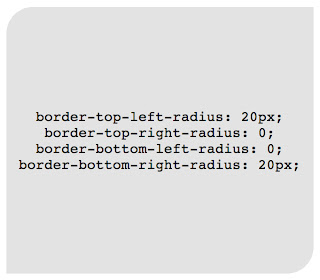















No comments:
Post a Comment