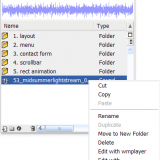 Background Music in Flash Templates
Background Music in Flash TemplatesThis tutorial shows you how to add a background music in actionscript 3.0 flash templates from flashmo.com website.
1. Import your MP3 file into the library. File >> Import >> Import to Library…
2. Right click on your imported MP3 file in the library and click on “Linkage…”.
3. Give the class name: flashmo_music and you need to uncheck export in first frame in order to avoid the problem of not displaying the preloader at first 50 percent of SWF loading.
4. Click on first frame of sound control layer. Select your music file in sound drop down box and select Stop in Sync drop down box as you see in this screen shot.
5. Remove /* from line no. 96 and */ from line no. 118 at the buttons frame of actions layer. This tutorial is based on flashmo_174_cateye template and line numbers and frame number might be varied for other flashmo templates.
6. Publish your SWF and test it. Have fun!
If you have any question or problem, you may drop a comment below. Thank you for choosing flashmo templates.
No comments:
Post a Comment