Problem:
After a recent update, Logos 4 returns an error: "Logos 4 has encountered a problem and needs to close" and the user has WebRoot or Avira Antivirus software installed (may affect other antivirus programs).
This problem is caused by a recent misunderstanding over the specific Logos 4 files, namely the executable itself, Logos4.exe and one of our DLLs, Logos.Documents.Contracts.dll.
Solution:
WebRoot has already corrected the initial problem, but they are unable to restore the missing file.
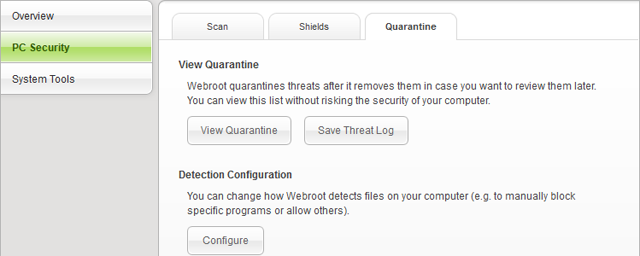
WebRoot doesn't always add the required exceptions automatically, so you may need to manually add an exception to ignore this file in future updates (you will need "show hidden files" enabled: instructions for XP, instructions for Vista/Windows 7).
Logos 4 should function correctly now as well as install future updates correctly.
If Logos 4 still isn't working, or if nothing is listed in the Quarantine, you may need to repair the installation by clicking here.
Avira users will need to reload the Logos 4 executable as well as un-block it.
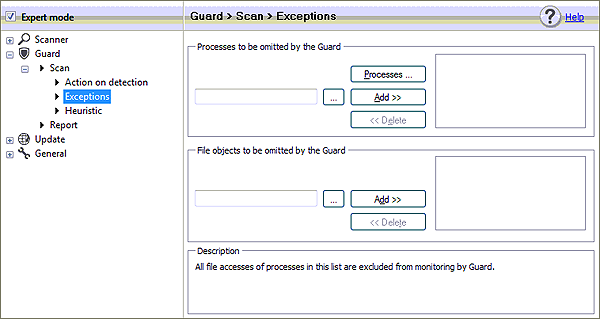
Logos 4 should function correctly now
After a recent update, Logos 4 returns an error: "Logos 4 has encountered a problem and needs to close" and the user has WebRoot or Avira Antivirus software installed (may affect other antivirus programs).
This problem is caused by a recent misunderstanding over the specific Logos 4 files, namely the executable itself, Logos4.exe and one of our DLLs, Logos.Documents.Contracts.dll.
Solution:
Webroot Users:
WebRoot has already corrected the initial problem, but they are unable to restore the missing file.
- Open WebRoot.
- Click on "PC Security" button.
- Click the "Quarantine" tab.
- Click the "View Quarantine" button.
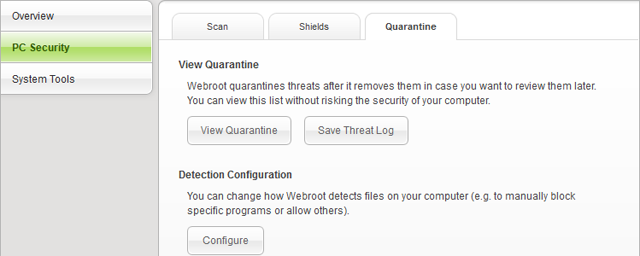
- Check the boxes for any files which reference Logos, specifically; Logos.Documents.Contracts.dll.
- WARNING: Do not check any files which you do not recognize as "Logos" file. Any affected Logos files will have "Logos" or "Libronix" in the name.
- Click "Restore".
Please Note:
WebRoot doesn't always add the required exceptions automatically, so you may need to manually add an exception to ignore this file in future updates (you will need "show hidden files" enabled: instructions for XP, instructions for Vista/Windows 7).
- Once you've restored the file from your Quarantine, click the "Configure" button, below Detection Configuration.
- Click the "Add File" button, and browse for the affected file: C:\Users\ your user name \AppData\Local\Logos4\System\Logos.Documents.Contracts.dll.
- Be sure to set it to "Allow".
Logos 4 should function correctly now as well as install future updates correctly.
If Logos 4 still isn't working, or if nothing is listed in the Quarantine, you may need to repair the installation by clicking here.
Avira Users:
Avira users will need to reload the Logos 4 executable as well as un-block it.
- Reinstall or "Repair" your Logos 4 installation by clicking here.
- Right-click the Avira icon in your System Tray and select "Configuration".
- Select "Expert Mode".
- Expand the "Guard" section, on the left side by double-clicking it.
- Expand the "Scan" section.
- Select the "Exceptions" section:
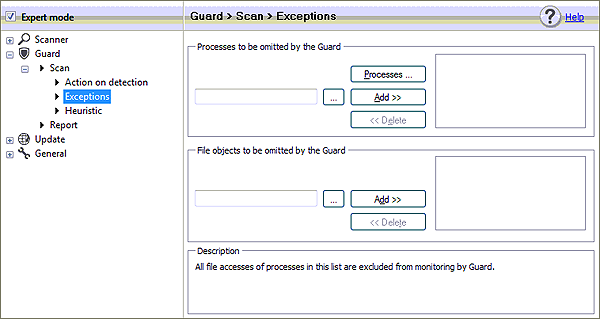
- Under "File Objects to be omitted by the Guard", click the browse "..." button and add the following files:
- C:\Users\*your username*\AppData**\Local\Logos4\Logos4.exe
- C:\Users\*your username*\AppData**\Local\Logos4\System\Logos4.exe
- **AppData is a "hidden" folder. You may need to edit your Windows folder options to show hidden folders in order to see it.
Logos 4 should function correctly now
No comments:
Post a Comment