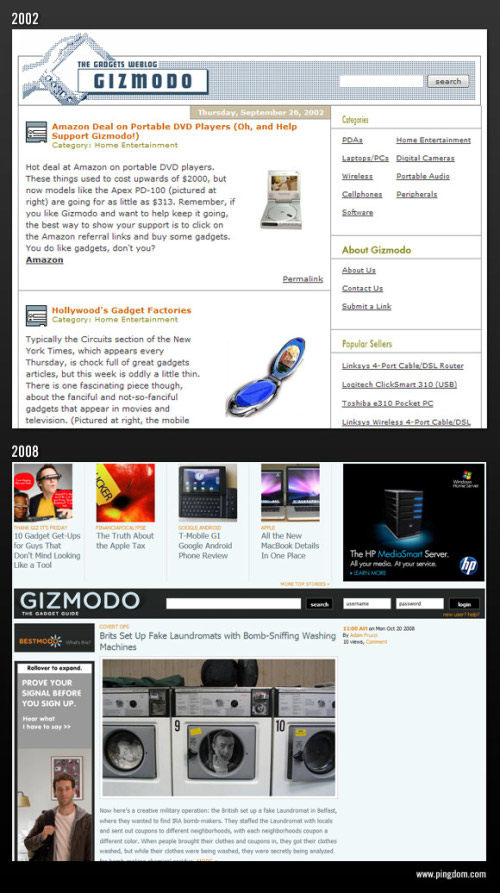Design Thinking for Social Innovation
In an area outside Hyderabad, India, between the suburbs and the countryside, a young woman—we’ll call her Shanti—fetches daily from the always-open local borehole that is about 300 feet from her home. She uses a 3-gallon plastic container that she can easily carry on her head. Shanti and her husband rely on the free water for their drinking and washing, and though they’ve heard that it’s not as safe as water from the Naandi Foundation-run community treatment plant, they still use it. Shanti’s family has been drinking the local water for generations, and although it periodically makes her and her family sick, she has no plans to stop using it.
 Shanti has many reasons not to use the water from the Naandi treatment center, but they’re not
the reasons one might think. The center is within easy walking distance of her home—roughly a
third of a mile. It is also well
known and affordable (roughly
10 rupees, or 20 cents, for 5
gallons). Being able to pay the
small fee has even become a
status symbol for some villagers.
Habit isn’t a factor, either.
Shanti is forgoing the safer
water because of a series of
flaws in the overall design of
the system.
Shanti has many reasons not to use the water from the Naandi treatment center, but they’re not
the reasons one might think. The center is within easy walking distance of her home—roughly a
third of a mile. It is also well
known and affordable (roughly
10 rupees, or 20 cents, for 5
gallons). Being able to pay the
small fee has even become a
status symbol for some villagers.
Habit isn’t a factor, either.
Shanti is forgoing the safer
water because of a series of
flaws in the overall design of
the system.
Although Shanti can walk to the facility, she can’t carry the 5-gallon jerrican that the facility requires her to use. When filled with water, the plastic rectangular container is simply too heavy. The container isn’t designed to be held on the hip or the head, where she likes to carry heavy objects. Shanti’s husband can’t help carry it, either. He works in the city and doesn’t return home until after the water treatment center is closed. The treatment center also requires them to buy a monthly punch card for 5 gallons a day, far more than they need. “Why would I buy more than I need and waste money?” asks Shanti, adding she’d be more likely to purchase the Naandi water if the center allowed her to buy less.
The community treatment center was designed to produce clean and potable water, and it succeeded very well at doing just that. In fact, it works well for many people living in the community, particularly families with husbands or older sons who own bikes and can visit the treatment plant during working hours. The designers of the center, however, missed the opportunity to design an even better system because they failed to consider the culture and needs of all of the people living in the community.
This missed opportunity, although an obvious omission in hindsight, is all too common. Time and again, initiatives falter because they are not based on the client’s or customer’s needs and have never been prototyped to solicit feedback. Even when people do go into the field, they may enter with preconceived notions of what the needs and solutions are. This flawed approach remains the norm in both the business and social sectors.
As Shanti’s situation shows, social challenges require systemic solutions that are grounded in the client’s or customer’s needs. This is where many approaches founder, but it is where design thinking—a new approach to creating solutions—excels.
Traditionally, designers focused their attention on improving the look and functionality of products. Classic examples of this type of design work are Apple Computer’s iPod and Herman Miller’s Aeron chair. In recent years designers have broadened their approach, creating entire systems to deliver products and services.
Design thinking incorporates constituent or consumer insights in depth and rapid prototyping, all aimed at getting beyond the assumptions that block effective solutions. Design thinking—inherently optimistic, constructive, and experiential—addresses the needs of the people who will consume a product or service and the infrastructure that enables it.
Businesses are embracing design thinking because it helps them be more innovative, better differentiate their brands, and bring their products and services to market faster. Nonprofits are beginning to use design thinking as well to develop better solutions to social problems. Design thinking crosses the traditional boundaries between public, for-profit, and nonprofit sectors. By working closely with the clients and consumers, design thinking allows high-impact solutions to bubble up from below rather than being imposed from the top.
Design Thinking at Work
Jerry Sternin, founder of the Positive Deviance Initiative and an associate professor at Tufts University until he died last year, was skilled at identifying what and critical of what he called outsider solutions to local problems. Sternin’s preferred approach to social innovation is an example of design thinking in action.1 In 1990, Sternin and his wife, Monique, were invited by the government of Vietnam to develop a model to decrease in a sustainable manner high levels of malnutrition among children in 10,000 villages. At the time, 65 percent of Vietnamese children under age 5 suffered from malnutrition, and most solutions relied on government and UN agencies donations of nutritional supplements. But the supplements—the outsider solution—never delivered the hoped-for results.2 As an alternative, the Sternins used an approach called positive deviance, which looks for existing solutions (hence sustainable) among individuals and families in the community who are already doing well.3
The Sternins and colleagues from Save the Children surveyed four local Quong Xuong communities in the province of Than Hoa and asked for examples of “very, very poor” families whose children were healthy. They then observed the food preparation, cooking, and serving behaviors of these six families, called “positive deviants,” and found a few consistent yet rare behaviors. Parents of well-nourished children collected tiny shrimps, crabs, and snails from rice paddies and added them to the food, along with the greens from sweet potatoes. Although these foods were readily available, they were typically not eaten because they were considered unsafe for children. The positive deviants also fed their children multiple smaller meals, which allowed small stomachs to hold and digest more food each day.
The Sternins and the rest of their group worked with the positive deviants to offer cooking classes to the families of children suffering from malnutrition. By the end of the program’s first year, 80 percent of the 1,000 children enrolled in the program were adequately nourished. In addition, the effort had been replicated within 14 villages across Vietnam.4
The Sternins’ work is a good example of how positive deviance and design thinking relies on local expertise to uncover local solutions. Design thinkers look for work-arounds and improvise solutions—like the shrimps, crabs, and snails—and they find ways to incorporate those into the offerings they create. They consider what we call the edges, the places where “extreme” people live differently, think differently, and consume differently. As Monique Sternin, now director of the Positive Deviance Initiative, explains: “Both positive deviance and design thinking are human-centered approaches. Their solutions are relevant to a unique cultural context and will not necessarily work outside that specific situation.”
One program that might have benefited from design thinking is mosquito net distribution in Africa. The nets are well designed and when used are effective at reducing the incidence of malaria.5 The World Health Organization praised the nets, crediting them with significant drops in malaria deaths in children under age 5: a 51 percent decline in Ethiopia, 34 percent decline in Ghana, and 66 percent decline in Rwanda.6 The way that the mosquito nets have been distributed, however, has had unintended consequences. In northern Ghana, for instance, nets are provided free to pregnant women and mothers with children under age 5. These women can readily pick up free nets from local public hospitals. For everyone else, however, the nets are difficult to obtain. When we asked a well-educated Ghanaian named Albert, who had recently contracted malaria, whether he slept under a mosquito net, he told us no—there was no place in the city of Tamale to purchase one. Because so many people can obtain free nets, it is not profitable for shop owners to sell them. But hospitals are not equipped to sell additional nets, either.
As Albert’s experience shows, it’s critical that the people designing a program consider not only form and function, but distribution channels as well. One could say that the free nets were never intended for people like Albert—that he was simply out of the scope of the project. But that would be missing a huge opportunity. Without considering the whole system, the nets cannot be widely distributed, which makes the eradication of malaria impossible.
The Origin of Design Thinking
IDEO was formed in 1991 as a merger between David Kelley Design, which created Apple Computer’s first mouse in 1982, and ID Two, which designed the first laptop computer, also in 1982. Initially, IDEO focused on traditional design work for business, designing products like the Palm V personal digital assistant, Oral-B toothbrushes, and Steelcase chairs. These are the types of objects that are displayed in lifestyle magazines or on pedestals in modern art museums.
By 2001, IDEO was increasingly being asked to tackle problems that seemed far afield from traditional design. A healthcare foundation asked us to help restructure its organization, a century-old manufacturing company wanted to better understand its clients, and a university hoped to create alternative learning environments to traditional classrooms. This type of work took IDEO from designing consumer products to designing consumer experiences.
To distinguish this new type of design work, we began referring to it as “design with a small d.” But this phrase never seemed fully satisfactory. David Kelley, also the founder of Stanford University’s Hasso Plattner Institute of Design (aka the “d.school”), remarked that every time someone asked him about design, he found himself inserting the word “thinking” to explain what it was that designers do. Eventually, the term design thinking stuck.7
As an approach, design thinking taps into capacities we all have but that are overlooked by more conventional problem-solving practices. Not only does it focus on creating products and services that are human centered, but the process itself is also deeply human. Design thinking relies on our ability to be intuitive, to recognize patterns, to construct ideas that have emotional meaning as well as being functional, and to express ourselves in media other than words or symbols. Nobody wants to run an organization on feeling, intuition, and inspiration, but an over-reliance on the rational and the analytical can be just as risky. Design thinking, the integrated approach at the core of the design process, provides a third way.
The design thinking process is best thought of as a system of overlapping spaces rather than a sequence of orderly steps. There are three spaces to keep in mind: inspiration, ideation, and implementation. Think of inspiration as the problem or opportunity that motivates the search for solutions; ideation as the process of generating, developing, and testing ideas; and implementation as the path that leads from the project stage into people’s lives.
The reason to call these spaces, rather than steps, is that they are not always undertaken sequentially. Projects may loop back through inspiration, ideation, and implementation more than once as the team refines its ideas and explores new directions. Not surprisingly, design thinking can feel chaotic to those doing it for the first time. But over the life of a project, participants come to see that the process makes sense and achieves results, even though its form differs from the linear, milestone-based processes that organizations typically undertake.
Inspiration
Although it is true that designers do not always proceed through each of the three spaces in linear fashion, it is generally the case that the design process begins with the inspiration space—the problem or opportunity that motivates people to search for solutions. And the classic starting point for the inspiration phase is the brief. The brief is a set of mental constraints that gives the project team a framework from which to begin, benchmarks by which they can measure progress, and a set of objectives to be realized—such as price point, available technology, and market segment.
But just as a hypothesis is not the same as an algorithm, the brief is not a set of instructions or an attempt to answer the question before it has been posed. Rather, a well-constructed brief allows for serendipity, unpredictability, and the capricious whims of fate—the creative realm from which breakthrough ideas emerge. Too abstract and the brief risks leaving the project team wandering; too narrow a set of constraints almost guarantees that the outcome will be incremental and, likely, mediocre.
Once the brief has been constructed, it is time for the design team to discover what people’s needs are. Traditional ways of doing this, such as focus groups and surveys, rarely yield important insights. In most cases, these techniques simply ask people what they want. Conventional research can be useful in pointing toward incremental improvements, but those don’t usually lead to the type of breakthroughs that leave us scratching our heads and wondering why nobody ever thought of that before.
Henry Ford understood this when he said, “If I’d asked my customers what they wanted, they’d have said ‘a faster horse.’” 8 Although people often can’t tell us what their needs are, their actual behaviors can provide us with invaluable clues about their range of unmet needs.
A better starting point is for designers to go out into the world and observe the actual experiences of smallholder farmers, schoolchildren, and community health workers as they improvise their way through their daily lives. Working with local partners who serve as interpreters and cultural guides is also important, as well as having partners make introductions to communities, helping build credibility quickly and ensuring understanding. Through “homestays” and shadowing locals at their jobs and in their homes, design thinkers become embedded in the lives of the people they are designing for.
Earlier this year, Kara Pecknold, a student at Emily Carr University of Art and Design in Vancouver, British Columbia, took an internship with a women’s cooperative in Rwanda. Her task was to develop a Web site to connect rural Rwandan weavers with the world. Pecknold soon discovered that the weavers had little or no access to computers and the Internet. Rather than ask them to maintain a Web site, she reframed the brief, broadening it to ask what services could be provided to the community to help them improve their livelihoods. Pecknold used various design thinking techniques, drawing partly from her training and partly from ideo’s Human Centered Design toolkit, to understand the women’s aspirations.
Because Pecknold didn’t speak the women’s language, she asked them to document their lives and aspirations with a camera and draw pictures that expressed what success looked like in their community. Through these activities, the women were able to see for themselves what was important and valuable, rather than having an outsider make those assumptions for them. During the project, Pecknold also provided each participant with the equivalent of a day’s wages (500 francs, or roughly $1) to see what each person did with the money. Doing this gave her further insight into the people’s lives and aspirations. Meanwhile, the women found that a mere 500 francs a day could be a significant, life-changing sum. This visualization process helped both Pecknold and the women prioritize their planning for the community.9
Ideation
The second space of the design thinking process is ideation. After spending time in the field observing and doing design research, a team goes through a process of synthesis in which they distill what they saw and heard into insights that can lead to solutions or opportunities for change. This approach helps multiply options to create choices and different insights about human behavior. These might be alternative visions of new product offerings, or choices among various ways of creating interactive experiences. By testing competing ideas against one another, the likelihood that the outcome will be bolder and more compelling increases.
As Linus Pauling, scientist and two-time Nobel Prize winner, put it, “To have a good idea you must first have lots of ideas.” 10 Truly innovative ideas challenge the status quo and stand out from the crowd—they’re creatively disruptive. They provide a wholly new solution to a problem many people didn’t know they had.
Of course, more choices mean more complexity, which can make life difficult, especially for those whose job it is to control budgets and monitor timelines. The natural tendency of most organizations is to restrict choices in favor of the obvious and the incremental. Although this tendency may be more efficient in the short run, it tends to make an organization conservative and inflexible in the long run. Divergent thinking is the route, not the obstacle, to innovation.
To achieve divergent thinking, it is important to have a diverse group of people involved in the process. Multidisciplinary people—architects who have studied psychology, artists with MBAs, or engineers with marketing experience—often demonstrate this quality. They’re people with the capacity and the disposition for collaboration across disciplines.
To operate within an interdisciplinary environment, an individual needs to have strengths in two dimensions—the “T-shaped” person. On the vertical axis, every member of the team needs to possess a depth of skill that allows him or her to make tangible contributions to the outcome. The top of the “T” is where the design thinker is made. It’s about empathy for people and for disciplines beyond one’s own. It tends to be expressed as openness, curiosity, optimism, a tendency toward learning through doing, and experimentation. (These are the same traits that we seek in our new hires at IDEO.)
Interdisciplinary teams typically move into a structured brainstorming process. Taking one provocative question at a time, the group may generate hundreds of ideas ranging from the absurd to the obvious. Each idea can be written on a Post-it note and shared with the team. Visual representations of concepts are encouraged, as this generally helps others understand complex ideas.
One rule during the brainstorming process is to defer judgment. It is important to discourage anyone taking on the often obstructive, non-generative role of devil’s advocate, as Tom Kelley explains in his book The Ten Faces of Innovation.11 Instead, participants are encouraged to come up with as many ideas as possible. This lets the group move into a process of grouping and sorting ideas. Good ideas naturally rise to the top, whereas the bad ones drop off early on. InnoCentive provides a good example of how design thinking can result in hundreds of ideas. InnoCentive has created a Web site that allows people to post solutions to challenges that are defined by InnoCentive members, a mix of nonprofits and companies. More than 175,000 people—including scientists, engineers, and designers from around the world—have posted solutions.
The Rockefeller Foundation has supported 10 social innovation challenges through InnoCentive and reports an 80 percent success rate in delivering effective solutions to the nonprofits posting challenges. 12 The open innovation approach is effective in producing lots of new ideas. The responsibility for filtering through the ideas, field-testing them, iterating, and taking them to market ultimately falls to the implementer.
An InnoCentive partnership with the Global Alliance for TB Drug Development sought a theoretical solution to simplify the current TB treatment regimen. “The process is a prime example of design thinking contributing to social innovation,” explained Dwayne Spradlin, InnoCentive’s CEO. “With the TB drug development, the winning solver was a scientist by profession, but submitted to the challenge because his mother—the sole income provider for the family—developed TB when he was 14. She had to stop working, and he took on the responsibility of working and going to school to provide for the family.” Spradlin finds that projects within the InnoCentive community often benefit from such deep and motivating connections.13
Implementation
The third space of the design thinking process is implementation, when the best ideas generated during ideation are turned into a concrete, fully conceived action plan. At the core of the implementation process is prototyping, turning ideas into actual products and services that are then tested, iterated, and refined.
Through prototyping, the design thinking process seeks to uncover unforeseen implementation challenges and unintended consequences in order to have more reliable long-term success. Prototyping is particularly important for products and services destined for the developing world, where the lack of infrastructure, retail chains, communication networks, literacy, and other essential pieces of the system often make it difficult to design new products and services.
Prototyping can validate a component of a device, the graphics on a screen, or a detail in the interaction between a blood donor and a Red Cross volunteer. The prototypes at this point may be expensive, complex, and even indistinguishable from the real thing. As the project nears completion and heads toward real-world implementation, prototypes will likely become more complete.
After the prototyping process is finished and the ultimate product or service has been created, the design team helps create a communication strategy. Storytelling, particularly through multimedia, helps communicate the solution to a diverse set of stakeholders inside and outside of the organization, particularly across language and cultural barriers.
VisionSpring, a low-cost eye care provider in India, provides a good example of how prototyping can be a critical step in implementation. VisionSpring, which had been selling reading glasses to adults, wanted to begin providing comprehensive eye care to children. VisionSpring’s design effort included everything other than the design of the glasses, from marketing “eye camps” through self-help groups to training teachers about the importance of eye care and transporting kids to the local eye care center.
Working with VisionSpring, IDEO designers prototyped the eyescreening process with a group of 15 children between the ages of 8 and 12. The designers first tried to screen a young girl’s vision through traditional tests. Immediately, though, she burst into tears—the pressure of the experience was too great and the risk of failure too high. In hopes of diff using this stressful situation, the designers asked the children’s teacher to screen the next student. Again, the child started to cry. The designers then asked the girl to screen her teacher. She took the task very seriously, while her classmates looked on enviously. Finally, the designers had the children screen each other and talk about the process. They loved playing doctor and both respected and complied with the process.
By prototyping and creating an implementation plan to pilot and scale the project, IDEO was able to design a system for the eye screenings that worked for VisionSpring’s practitioners, teachers, and children. As of September 2009, VisionSpring had conducted in India 10 eye camps for children, screened 3,000 children, transported 202 children to the local eye hospital, and provided glasses for the 69 children who needed them.
“Screening and providing glasses to kids presents many unique problems, so we turned to design thinking to provide us with an appropriate structure to develop the most appropriate marketing and distribution strategy,” explained Peter Eliassen, vice president of sales and operations at VisionSpring. Eliassen added that prototyping let VisionSpring focus on the approaches that put children at ease during the screening process. “Now that we have become a design thinking organization, we continue to use prototypes to assess the feedback and viability of new market approaches from our most important customers: our vision entrepreneurs [or salespeople] and end consumers.” 14
Systemic Problems Need Systemic Solutions
Many social enterprises already intuitively use some aspects of design thinking, but most stop short of embracing the approach as a way to move beyond today’s conventional problem solving. Certainly, there are impediments to adopting design thinking in an organization. Perhaps the approach isn’t embraced by the entire organization. Or maybe the organization resists taking a human-centered approach and fails to balance the perspectives of users, technology, and organizations.
One of the biggest impediments to adopting design thinking is simply fear of failure. The notion that there is nothing wrong with experimentation or failure, as long as they happen early and act as a source of learning, can be difficult to accept. But a vibrant design thinking culture will encourage prototyping—quick, cheap, and dirty—as part of the creative process and not just as a way of validating finished ideas.
As Yasmina Zaidman, director of knowledge and communications at Acumen Fund, put it, “The businesses we invest in require constant creativity and problem solving, so design thinking is a real success factor for serving the base of the economic pyramid.” Design thinking can lead to hundreds of ideas and, ultimately, real-world solutions that create better outcomes for organizations and the people they serve.
In an area outside Hyderabad, India, between the suburbs and the countryside, a young woman—we’ll call her Shanti—fetches daily from the always-open local borehole that is about 300 feet from her home. She uses a 3-gallon plastic container that she can easily carry on her head. Shanti and her husband rely on the free water for their drinking and washing, and though they’ve heard that it’s not as safe as water from the Naandi Foundation-run community treatment plant, they still use it. Shanti’s family has been drinking the local water for generations, and although it periodically makes her and her family sick, she has no plans to stop using it.
 Shanti has many reasons not to use the water from the Naandi treatment center, but they’re not
the reasons one might think. The center is within easy walking distance of her home—roughly a
third of a mile. It is also well
known and affordable (roughly
10 rupees, or 20 cents, for 5
gallons). Being able to pay the
small fee has even become a
status symbol for some villagers.
Habit isn’t a factor, either.
Shanti is forgoing the safer
water because of a series of
flaws in the overall design of
the system.
Shanti has many reasons not to use the water from the Naandi treatment center, but they’re not
the reasons one might think. The center is within easy walking distance of her home—roughly a
third of a mile. It is also well
known and affordable (roughly
10 rupees, or 20 cents, for 5
gallons). Being able to pay the
small fee has even become a
status symbol for some villagers.
Habit isn’t a factor, either.
Shanti is forgoing the safer
water because of a series of
flaws in the overall design of
the system.Although Shanti can walk to the facility, she can’t carry the 5-gallon jerrican that the facility requires her to use. When filled with water, the plastic rectangular container is simply too heavy. The container isn’t designed to be held on the hip or the head, where she likes to carry heavy objects. Shanti’s husband can’t help carry it, either. He works in the city and doesn’t return home until after the water treatment center is closed. The treatment center also requires them to buy a monthly punch card for 5 gallons a day, far more than they need. “Why would I buy more than I need and waste money?” asks Shanti, adding she’d be more likely to purchase the Naandi water if the center allowed her to buy less.
The community treatment center was designed to produce clean and potable water, and it succeeded very well at doing just that. In fact, it works well for many people living in the community, particularly families with husbands or older sons who own bikes and can visit the treatment plant during working hours. The designers of the center, however, missed the opportunity to design an even better system because they failed to consider the culture and needs of all of the people living in the community.
This missed opportunity, although an obvious omission in hindsight, is all too common. Time and again, initiatives falter because they are not based on the client’s or customer’s needs and have never been prototyped to solicit feedback. Even when people do go into the field, they may enter with preconceived notions of what the needs and solutions are. This flawed approach remains the norm in both the business and social sectors.
As Shanti’s situation shows, social challenges require systemic solutions that are grounded in the client’s or customer’s needs. This is where many approaches founder, but it is where design thinking—a new approach to creating solutions—excels.
Traditionally, designers focused their attention on improving the look and functionality of products. Classic examples of this type of design work are Apple Computer’s iPod and Herman Miller’s Aeron chair. In recent years designers have broadened their approach, creating entire systems to deliver products and services.
Design thinking incorporates constituent or consumer insights in depth and rapid prototyping, all aimed at getting beyond the assumptions that block effective solutions. Design thinking—inherently optimistic, constructive, and experiential—addresses the needs of the people who will consume a product or service and the infrastructure that enables it.
Businesses are embracing design thinking because it helps them be more innovative, better differentiate their brands, and bring their products and services to market faster. Nonprofits are beginning to use design thinking as well to develop better solutions to social problems. Design thinking crosses the traditional boundaries between public, for-profit, and nonprofit sectors. By working closely with the clients and consumers, design thinking allows high-impact solutions to bubble up from below rather than being imposed from the top.
Design Thinking at Work
Jerry Sternin, founder of the Positive Deviance Initiative and an associate professor at Tufts University until he died last year, was skilled at identifying what and critical of what he called outsider solutions to local problems. Sternin’s preferred approach to social innovation is an example of design thinking in action.1 In 1990, Sternin and his wife, Monique, were invited by the government of Vietnam to develop a model to decrease in a sustainable manner high levels of malnutrition among children in 10,000 villages. At the time, 65 percent of Vietnamese children under age 5 suffered from malnutrition, and most solutions relied on government and UN agencies donations of nutritional supplements. But the supplements—the outsider solution—never delivered the hoped-for results.2 As an alternative, the Sternins used an approach called positive deviance, which looks for existing solutions (hence sustainable) among individuals and families in the community who are already doing well.3
The Sternins and colleagues from Save the Children surveyed four local Quong Xuong communities in the province of Than Hoa and asked for examples of “very, very poor” families whose children were healthy. They then observed the food preparation, cooking, and serving behaviors of these six families, called “positive deviants,” and found a few consistent yet rare behaviors. Parents of well-nourished children collected tiny shrimps, crabs, and snails from rice paddies and added them to the food, along with the greens from sweet potatoes. Although these foods were readily available, they were typically not eaten because they were considered unsafe for children. The positive deviants also fed their children multiple smaller meals, which allowed small stomachs to hold and digest more food each day.
The Sternins and the rest of their group worked with the positive deviants to offer cooking classes to the families of children suffering from malnutrition. By the end of the program’s first year, 80 percent of the 1,000 children enrolled in the program were adequately nourished. In addition, the effort had been replicated within 14 villages across Vietnam.4
The Sternins’ work is a good example of how positive deviance and design thinking relies on local expertise to uncover local solutions. Design thinkers look for work-arounds and improvise solutions—like the shrimps, crabs, and snails—and they find ways to incorporate those into the offerings they create. They consider what we call the edges, the places where “extreme” people live differently, think differently, and consume differently. As Monique Sternin, now director of the Positive Deviance Initiative, explains: “Both positive deviance and design thinking are human-centered approaches. Their solutions are relevant to a unique cultural context and will not necessarily work outside that specific situation.”
One program that might have benefited from design thinking is mosquito net distribution in Africa. The nets are well designed and when used are effective at reducing the incidence of malaria.5 The World Health Organization praised the nets, crediting them with significant drops in malaria deaths in children under age 5: a 51 percent decline in Ethiopia, 34 percent decline in Ghana, and 66 percent decline in Rwanda.6 The way that the mosquito nets have been distributed, however, has had unintended consequences. In northern Ghana, for instance, nets are provided free to pregnant women and mothers with children under age 5. These women can readily pick up free nets from local public hospitals. For everyone else, however, the nets are difficult to obtain. When we asked a well-educated Ghanaian named Albert, who had recently contracted malaria, whether he slept under a mosquito net, he told us no—there was no place in the city of Tamale to purchase one. Because so many people can obtain free nets, it is not profitable for shop owners to sell them. But hospitals are not equipped to sell additional nets, either.
As Albert’s experience shows, it’s critical that the people designing a program consider not only form and function, but distribution channels as well. One could say that the free nets were never intended for people like Albert—that he was simply out of the scope of the project. But that would be missing a huge opportunity. Without considering the whole system, the nets cannot be widely distributed, which makes the eradication of malaria impossible.
The Origin of Design Thinking
IDEO was formed in 1991 as a merger between David Kelley Design, which created Apple Computer’s first mouse in 1982, and ID Two, which designed the first laptop computer, also in 1982. Initially, IDEO focused on traditional design work for business, designing products like the Palm V personal digital assistant, Oral-B toothbrushes, and Steelcase chairs. These are the types of objects that are displayed in lifestyle magazines or on pedestals in modern art museums.
By 2001, IDEO was increasingly being asked to tackle problems that seemed far afield from traditional design. A healthcare foundation asked us to help restructure its organization, a century-old manufacturing company wanted to better understand its clients, and a university hoped to create alternative learning environments to traditional classrooms. This type of work took IDEO from designing consumer products to designing consumer experiences.
To distinguish this new type of design work, we began referring to it as “design with a small d.” But this phrase never seemed fully satisfactory. David Kelley, also the founder of Stanford University’s Hasso Plattner Institute of Design (aka the “d.school”), remarked that every time someone asked him about design, he found himself inserting the word “thinking” to explain what it was that designers do. Eventually, the term design thinking stuck.7
As an approach, design thinking taps into capacities we all have but that are overlooked by more conventional problem-solving practices. Not only does it focus on creating products and services that are human centered, but the process itself is also deeply human. Design thinking relies on our ability to be intuitive, to recognize patterns, to construct ideas that have emotional meaning as well as being functional, and to express ourselves in media other than words or symbols. Nobody wants to run an organization on feeling, intuition, and inspiration, but an over-reliance on the rational and the analytical can be just as risky. Design thinking, the integrated approach at the core of the design process, provides a third way.
The design thinking process is best thought of as a system of overlapping spaces rather than a sequence of orderly steps. There are three spaces to keep in mind: inspiration, ideation, and implementation. Think of inspiration as the problem or opportunity that motivates the search for solutions; ideation as the process of generating, developing, and testing ideas; and implementation as the path that leads from the project stage into people’s lives.
The reason to call these spaces, rather than steps, is that they are not always undertaken sequentially. Projects may loop back through inspiration, ideation, and implementation more than once as the team refines its ideas and explores new directions. Not surprisingly, design thinking can feel chaotic to those doing it for the first time. But over the life of a project, participants come to see that the process makes sense and achieves results, even though its form differs from the linear, milestone-based processes that organizations typically undertake.
Inspiration
Although it is true that designers do not always proceed through each of the three spaces in linear fashion, it is generally the case that the design process begins with the inspiration space—the problem or opportunity that motivates people to search for solutions. And the classic starting point for the inspiration phase is the brief. The brief is a set of mental constraints that gives the project team a framework from which to begin, benchmarks by which they can measure progress, and a set of objectives to be realized—such as price point, available technology, and market segment.
But just as a hypothesis is not the same as an algorithm, the brief is not a set of instructions or an attempt to answer the question before it has been posed. Rather, a well-constructed brief allows for serendipity, unpredictability, and the capricious whims of fate—the creative realm from which breakthrough ideas emerge. Too abstract and the brief risks leaving the project team wandering; too narrow a set of constraints almost guarantees that the outcome will be incremental and, likely, mediocre.
Once the brief has been constructed, it is time for the design team to discover what people’s needs are. Traditional ways of doing this, such as focus groups and surveys, rarely yield important insights. In most cases, these techniques simply ask people what they want. Conventional research can be useful in pointing toward incremental improvements, but those don’t usually lead to the type of breakthroughs that leave us scratching our heads and wondering why nobody ever thought of that before.
Henry Ford understood this when he said, “If I’d asked my customers what they wanted, they’d have said ‘a faster horse.’” 8 Although people often can’t tell us what their needs are, their actual behaviors can provide us with invaluable clues about their range of unmet needs.
A better starting point is for designers to go out into the world and observe the actual experiences of smallholder farmers, schoolchildren, and community health workers as they improvise their way through their daily lives. Working with local partners who serve as interpreters and cultural guides is also important, as well as having partners make introductions to communities, helping build credibility quickly and ensuring understanding. Through “homestays” and shadowing locals at their jobs and in their homes, design thinkers become embedded in the lives of the people they are designing for.
Earlier this year, Kara Pecknold, a student at Emily Carr University of Art and Design in Vancouver, British Columbia, took an internship with a women’s cooperative in Rwanda. Her task was to develop a Web site to connect rural Rwandan weavers with the world. Pecknold soon discovered that the weavers had little or no access to computers and the Internet. Rather than ask them to maintain a Web site, she reframed the brief, broadening it to ask what services could be provided to the community to help them improve their livelihoods. Pecknold used various design thinking techniques, drawing partly from her training and partly from ideo’s Human Centered Design toolkit, to understand the women’s aspirations.
Because Pecknold didn’t speak the women’s language, she asked them to document their lives and aspirations with a camera and draw pictures that expressed what success looked like in their community. Through these activities, the women were able to see for themselves what was important and valuable, rather than having an outsider make those assumptions for them. During the project, Pecknold also provided each participant with the equivalent of a day’s wages (500 francs, or roughly $1) to see what each person did with the money. Doing this gave her further insight into the people’s lives and aspirations. Meanwhile, the women found that a mere 500 francs a day could be a significant, life-changing sum. This visualization process helped both Pecknold and the women prioritize their planning for the community.9
Ideation
The second space of the design thinking process is ideation. After spending time in the field observing and doing design research, a team goes through a process of synthesis in which they distill what they saw and heard into insights that can lead to solutions or opportunities for change. This approach helps multiply options to create choices and different insights about human behavior. These might be alternative visions of new product offerings, or choices among various ways of creating interactive experiences. By testing competing ideas against one another, the likelihood that the outcome will be bolder and more compelling increases.
As Linus Pauling, scientist and two-time Nobel Prize winner, put it, “To have a good idea you must first have lots of ideas.” 10 Truly innovative ideas challenge the status quo and stand out from the crowd—they’re creatively disruptive. They provide a wholly new solution to a problem many people didn’t know they had.
Of course, more choices mean more complexity, which can make life difficult, especially for those whose job it is to control budgets and monitor timelines. The natural tendency of most organizations is to restrict choices in favor of the obvious and the incremental. Although this tendency may be more efficient in the short run, it tends to make an organization conservative and inflexible in the long run. Divergent thinking is the route, not the obstacle, to innovation.
To achieve divergent thinking, it is important to have a diverse group of people involved in the process. Multidisciplinary people—architects who have studied psychology, artists with MBAs, or engineers with marketing experience—often demonstrate this quality. They’re people with the capacity and the disposition for collaboration across disciplines.
To operate within an interdisciplinary environment, an individual needs to have strengths in two dimensions—the “T-shaped” person. On the vertical axis, every member of the team needs to possess a depth of skill that allows him or her to make tangible contributions to the outcome. The top of the “T” is where the design thinker is made. It’s about empathy for people and for disciplines beyond one’s own. It tends to be expressed as openness, curiosity, optimism, a tendency toward learning through doing, and experimentation. (These are the same traits that we seek in our new hires at IDEO.)
Interdisciplinary teams typically move into a structured brainstorming process. Taking one provocative question at a time, the group may generate hundreds of ideas ranging from the absurd to the obvious. Each idea can be written on a Post-it note and shared with the team. Visual representations of concepts are encouraged, as this generally helps others understand complex ideas.
One rule during the brainstorming process is to defer judgment. It is important to discourage anyone taking on the often obstructive, non-generative role of devil’s advocate, as Tom Kelley explains in his book The Ten Faces of Innovation.11 Instead, participants are encouraged to come up with as many ideas as possible. This lets the group move into a process of grouping and sorting ideas. Good ideas naturally rise to the top, whereas the bad ones drop off early on. InnoCentive provides a good example of how design thinking can result in hundreds of ideas. InnoCentive has created a Web site that allows people to post solutions to challenges that are defined by InnoCentive members, a mix of nonprofits and companies. More than 175,000 people—including scientists, engineers, and designers from around the world—have posted solutions.
The Rockefeller Foundation has supported 10 social innovation challenges through InnoCentive and reports an 80 percent success rate in delivering effective solutions to the nonprofits posting challenges. 12 The open innovation approach is effective in producing lots of new ideas. The responsibility for filtering through the ideas, field-testing them, iterating, and taking them to market ultimately falls to the implementer.
An InnoCentive partnership with the Global Alliance for TB Drug Development sought a theoretical solution to simplify the current TB treatment regimen. “The process is a prime example of design thinking contributing to social innovation,” explained Dwayne Spradlin, InnoCentive’s CEO. “With the TB drug development, the winning solver was a scientist by profession, but submitted to the challenge because his mother—the sole income provider for the family—developed TB when he was 14. She had to stop working, and he took on the responsibility of working and going to school to provide for the family.” Spradlin finds that projects within the InnoCentive community often benefit from such deep and motivating connections.13
Implementation
The third space of the design thinking process is implementation, when the best ideas generated during ideation are turned into a concrete, fully conceived action plan. At the core of the implementation process is prototyping, turning ideas into actual products and services that are then tested, iterated, and refined.
Through prototyping, the design thinking process seeks to uncover unforeseen implementation challenges and unintended consequences in order to have more reliable long-term success. Prototyping is particularly important for products and services destined for the developing world, where the lack of infrastructure, retail chains, communication networks, literacy, and other essential pieces of the system often make it difficult to design new products and services.
Prototyping can validate a component of a device, the graphics on a screen, or a detail in the interaction between a blood donor and a Red Cross volunteer. The prototypes at this point may be expensive, complex, and even indistinguishable from the real thing. As the project nears completion and heads toward real-world implementation, prototypes will likely become more complete.
After the prototyping process is finished and the ultimate product or service has been created, the design team helps create a communication strategy. Storytelling, particularly through multimedia, helps communicate the solution to a diverse set of stakeholders inside and outside of the organization, particularly across language and cultural barriers.
VisionSpring, a low-cost eye care provider in India, provides a good example of how prototyping can be a critical step in implementation. VisionSpring, which had been selling reading glasses to adults, wanted to begin providing comprehensive eye care to children. VisionSpring’s design effort included everything other than the design of the glasses, from marketing “eye camps” through self-help groups to training teachers about the importance of eye care and transporting kids to the local eye care center.
Working with VisionSpring, IDEO designers prototyped the eyescreening process with a group of 15 children between the ages of 8 and 12. The designers first tried to screen a young girl’s vision through traditional tests. Immediately, though, she burst into tears—the pressure of the experience was too great and the risk of failure too high. In hopes of diff using this stressful situation, the designers asked the children’s teacher to screen the next student. Again, the child started to cry. The designers then asked the girl to screen her teacher. She took the task very seriously, while her classmates looked on enviously. Finally, the designers had the children screen each other and talk about the process. They loved playing doctor and both respected and complied with the process.
By prototyping and creating an implementation plan to pilot and scale the project, IDEO was able to design a system for the eye screenings that worked for VisionSpring’s practitioners, teachers, and children. As of September 2009, VisionSpring had conducted in India 10 eye camps for children, screened 3,000 children, transported 202 children to the local eye hospital, and provided glasses for the 69 children who needed them.
“Screening and providing glasses to kids presents many unique problems, so we turned to design thinking to provide us with an appropriate structure to develop the most appropriate marketing and distribution strategy,” explained Peter Eliassen, vice president of sales and operations at VisionSpring. Eliassen added that prototyping let VisionSpring focus on the approaches that put children at ease during the screening process. “Now that we have become a design thinking organization, we continue to use prototypes to assess the feedback and viability of new market approaches from our most important customers: our vision entrepreneurs [or salespeople] and end consumers.” 14
Systemic Problems Need Systemic Solutions
Many social enterprises already intuitively use some aspects of design thinking, but most stop short of embracing the approach as a way to move beyond today’s conventional problem solving. Certainly, there are impediments to adopting design thinking in an organization. Perhaps the approach isn’t embraced by the entire organization. Or maybe the organization resists taking a human-centered approach and fails to balance the perspectives of users, technology, and organizations.
One of the biggest impediments to adopting design thinking is simply fear of failure. The notion that there is nothing wrong with experimentation or failure, as long as they happen early and act as a source of learning, can be difficult to accept. But a vibrant design thinking culture will encourage prototyping—quick, cheap, and dirty—as part of the creative process and not just as a way of validating finished ideas.
As Yasmina Zaidman, director of knowledge and communications at Acumen Fund, put it, “The businesses we invest in require constant creativity and problem solving, so design thinking is a real success factor for serving the base of the economic pyramid.” Design thinking can lead to hundreds of ideas and, ultimately, real-world solutions that create better outcomes for organizations and the people they serve.